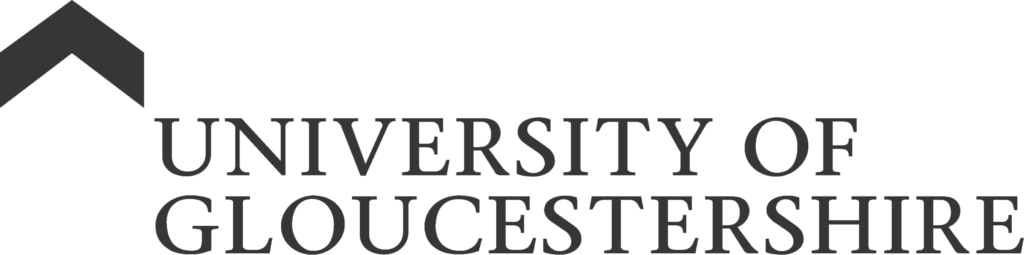| Brand Hub
Templates
Below is a selection of logos, icons, and templates available to download. If you require any of these files in an accessible format, please submit a request to the Brand and Content Team.
University Logos
BRAND ‘this is connecting’ MESSAGING icons
PNG version
Download with UoG logo
Download without UoG logo
Download without UoG logo, on one line

Social icons
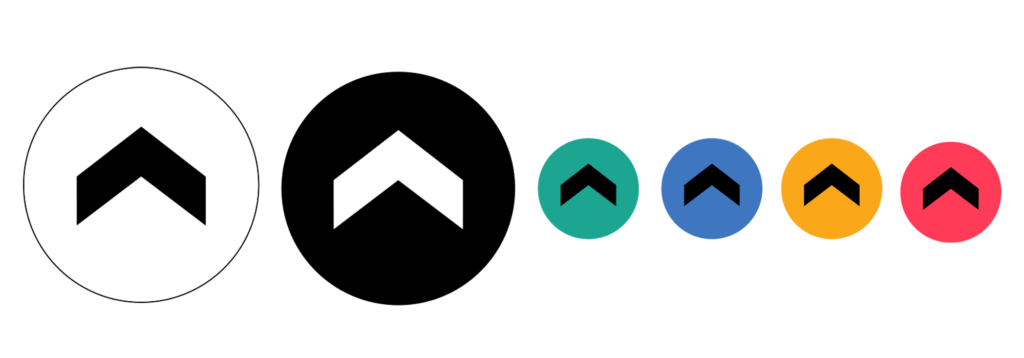
Photography & video documents
View individual model release form
Download group model release form
Download notice of photographic and media recording poster
Email signatures
To update your email signature, please download one of the options from the list below.
Next, copy and paste the option into your email signature, and place underneath your name/job title/contact details.
Finally, scale it up or down so that the size isn’t too big, or too small. It should be no bigger than half the width of the email.
Download email signature 1
Download email signature 2
Download email signature 3
Download email signature 4
Download email signature 5
Letterheads
Download letterhead 1
Download letterhead 2
Powerpoint presentations
- Select the button below named ‘Download branded PowerPoint presentation’
- Once the template has loaded, head to ‘file’ in the top left of the PowerPoint (online) screen
- Select ‘Save as’ then navigate to ‘Download a copy’
- Select download
- Head to your downloads destination folder.
- Open the template in PowerPoint. NB: you may find the template opens up in PowerPoint online. If this is the case, select ‘Viewing’ (or Editing) and select ‘Open in Desktop App’
- Click on ‘New Slide’
- Select the slide format required from the list shown
- Add your content to the slide
- If you need to change the slide format, select the ‘Slide Layout’ button and choose an alternative
- Repeat this process for each of your new slides.
For further assistance, please contact [email protected].
- Open the template in PowerPoint. NB: you may find the template opens up in PowerPoint online. If this is the case, select ‘Viewing’ (or Editing) and select ‘Open in Desktop App’
- *Select the ‘Reuse slides’ button
- Select the presentation to be used on the panel on the right
- Untick the ‘use source formatting’ checkbox
- Click on ‘Insert All’ (if you want them all) – otherwise select the individual slide you wish to reuse
- On your slide set on the left, select the slide you need to rebrand – then click on the ‘Slide Layout’ button (Home tab)
- Select the most appropriate slide format from the list
- Make any adaptations to the content to fit the new format if needed
- If you have unwanted branded images on your ‘old’ slides, click on View, Slide Master & click on them & delete. Select Close Master View when complete.
- Repeat this process from * until all slides have been copied/converted
- NB: the Designer panel will probably appear on the right – replacing the Reuse slides panel – click on the x to close it
- Save the presentation.
For further assistance, please contact [email protected].
Microsoft Teams backgrounds
Download a branded video background for Microsoft Teams calls.
Marq
A self-serve branded templating system, Marq (formerly LucidPress), has a whole host of UoG branded documents such as business cards, flyers, leaflets, posters, and ads.
This allows departments to create their own, on-brand collateral. A suite of templates is available to nominated users and new templates can be requested by contacting the Creative Team.
You can also view all nominated Marq users via StaffNet (UoG staff only).