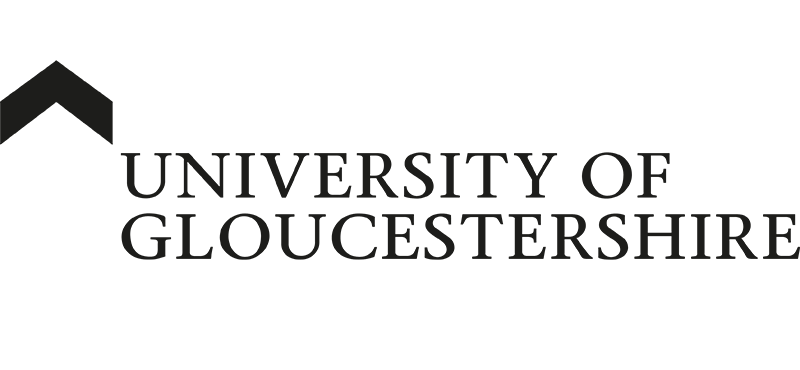| ARC Support
Timesheets – Staff and mentor guide
Introduction to timesheets management systems (TMS)
Electronic timesheets provide an accurate record of student placement hours and aim to save both time and resources for all those involved in student placements.
The Timesheets Management System (TMS) enables a student to electronically complete and submit a weekly timesheet. The TMS will automatically generate an email to the student’s Practice Assessor or Practice Supervisor with a request to approve or reject the timesheet. Once the timesheet has been approved, the student’s hours are automatically transferred into their ARC record.
The timesheet approval process
At the end of the working week, the student will fill out their timesheet and submit it electronically. Most placement areas will allocate one member of staff, e.g. the ward manager, to approve all timesheets using information from off-duty lists to confirm shifts worked.
If the appropriate member of staff has not already been added to the timesheets management system, students will need the following details in order to be able to submit their timesheets for approval:
- Supervisor’s name
- Email (This must be an employer email)
- Phone number
- Job title
After the student has submitted their timesheet, the supervisor will receive an email from [email protected] with the subject line ‘GLOUCESTER Student Timesheet Approval Request for (name of student)’.
The email contains a unique link to arcwebonline.com; when you click the link in the email, the timesheet will open.
Your student may have added a comment for you to explain part of their timesheet, for example, why they left late one day.

At this point you have 2 options:
If you are happy that the whole timesheet is correct, just click on the ‘Approve Timesheet’ button. The timesheet is now approved, and no further action is necessary. You can add an optional comment to the timesheet before you approve it if needed.
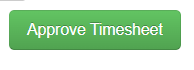
If there is an error in the timesheet, e.g. the student has not recorded a sickness day, or has entered a shift incorrectly, you need to add a comment at the bottom of the timesheet to explain where the error is and click on the blue ‘Reject Timesheet’ button. The student will then need to correct the error and resubmit the timesheet.

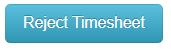
Please note – there is no need to tick the boxes to the right of the day – it is simpler to either accept or reject the whole timesheet in one go.
ARC will display 7½ hours as 7.3 (meaning 7hrs 30 minutes).