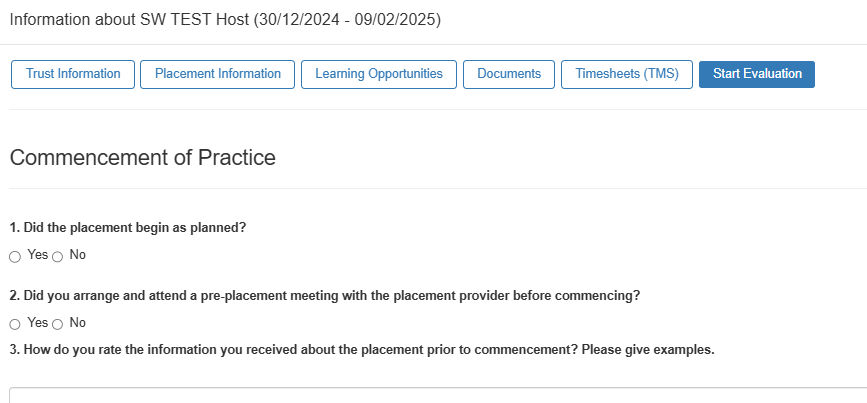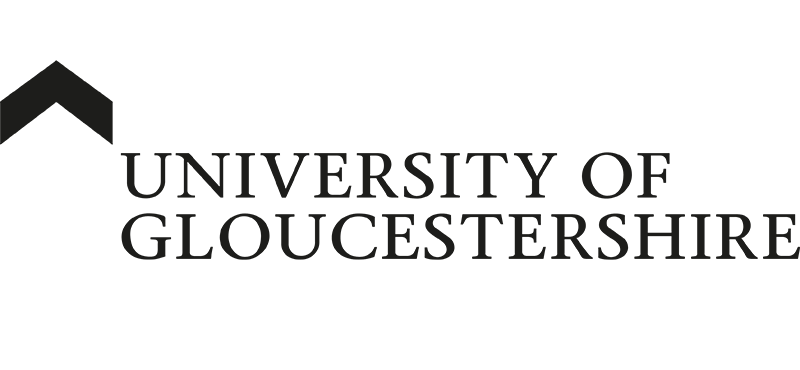| ARC Support
Completing your Student QAPL Form
| Previous Page | Back to list of all Student Social Work Guides | Next Page |
At the end of your placement, you will need to complete your QAPL form. To complete the form, you will need to log into ARC POW – there is help and guidance on how to access ARC POW here
You will be emailed a copy of your QAPL form the morning after it has been completed. This can be used as part of the submission for your placement module.
Once you have logged into ARC POW, you need to click the Practice Experience tab at the top of the screen.
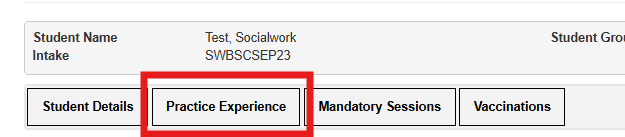
and then look at your placements list to find your current placement. In place of the placement’s name, you should see a message “Click here to evaluate this placement.”
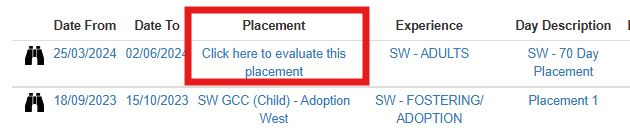
Click the link to start your QAPL evaluation.
If the link above is not available to you, please click here for help to complete the QAPL evaluation form.
The form has 45 questions, and you will need to complete this in one go – if you do not have the time to complete the QAPL evaluation in one go, please close the form and return to it when you have sufficient time available.
To complete the form, work though and answer all of the questions. Most questions are yes/no and you need to click the radio button to select your answer:
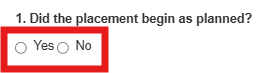
Some questions have a larger box for you to provide your answer. Please ensure that you are detailed and honest but professional with your answers.
Once you have answered all of the questions, you need to submit your responses by clicking the blue submit button at the bottom left of the screen.

ARC POW will send you an automated email within 24 hours containing your responses. If you need to review your responses at any time in the future, you need to click on the binoculars next to the placement name and then select the View Evaluation link at the top right of the screen.

Completing the QAPL Form if the evaluation link is not yet available to you
QAPL evaluation links are set to appear for you at the end of the placement; however, you can complete the QAPL evaluation up to two weeks prior to the placement end date. To access the QAPL Evaluation before the end of the placement, log into ARC POW, click the Practice Experience button and click the binoculars to access your placement.
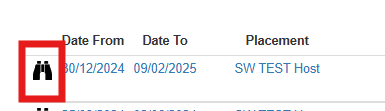
At the top right of the next screen, you will see a button labelled Start Evaluation

Click the Start Evaluation button, and the QAPL form will be displayed to you.