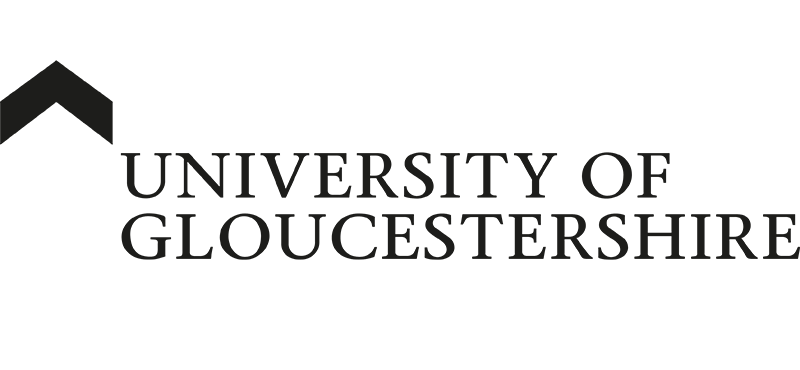| ARC Support
Recording and updating protected learning time
| Previous Page | Back to list of all ePAD Guides | Next Page |
How to record Protected Learning Time (PLT) in the epad
Protected Learning Time should be recorded regularly in the ePAD to ensure that all of your learning time is accurately captured. To record your PLT, first select the menu at the top left of the screen using this icon:

Then choose “Record of Protected Learning Time” from the drop-down list:
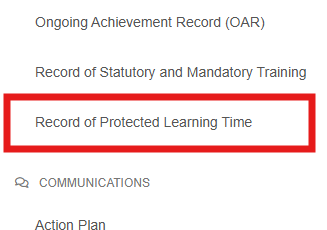
Next, click the “New Entry” link:
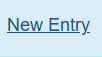
and complete the required information. As a minimum, you will need to add the date, the number of hours & minutes you are recording, and an overview of the PLT in the Learning Activity section. You will also need to add some text to the Feedback & Reflection section to be able to submit the PLT record. You can add the same text in all three boxes.
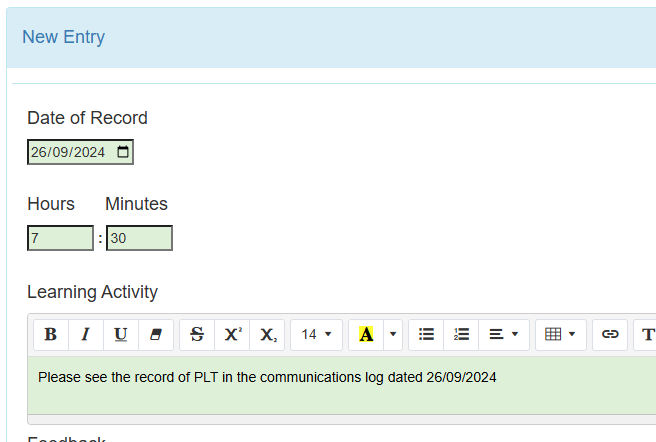
Once you have entered the details, click the Save and Submit button at the bottom right of the screen to send the PLT record to your Practice Assessor for verification.
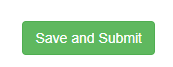
On the save and submit page you need to select your Practice Assessor from the list and drag & drop their name to the right hand box. You can use the green search box to help find your assessor. This is shown below:

If your practice assessor is not shown in the list, please follow the link on this page to request them to be added to the ePAD – https://sites.glos.ac.uk/arcsupport/student-links/
Once you have added your assessor, click the link at the bottom of the page to send the record to your Practice Assessor for approval.

Please remember to upload the PLT Log to the record of communication section of your ePAD as your PLT will not be approved without this log. Your PLT logs will be reviewed at the end of the course to ensure that you have recorded the minimum hours required to register with the NMC. If you are unsure how to use the record of communications to upload your PLT log, please see this help guide