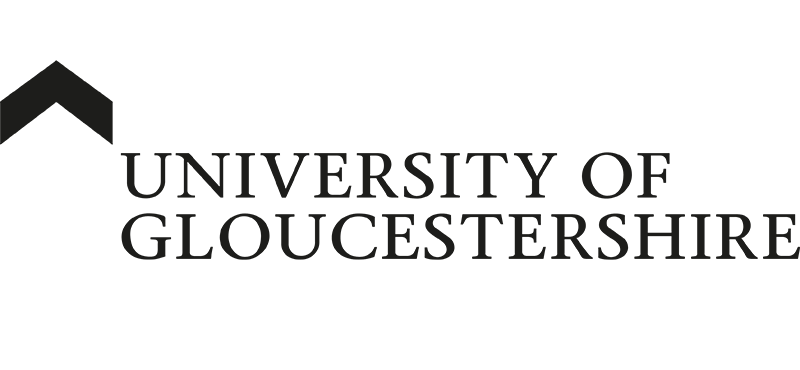| ARC Support
Exporting the epad as a pdf
| Previous Page | Back to list of all ePAD Guides | Next Page |
Exporting the epad as a pdf
Your ePAD can be exported as a PDF file so that you can keep a copy of your documentation. To export the ePAD you need to click on the menu at the top left of the page and then select the option Student Report as PDF
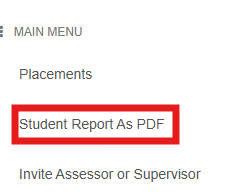
You will see a message while the report is generated.
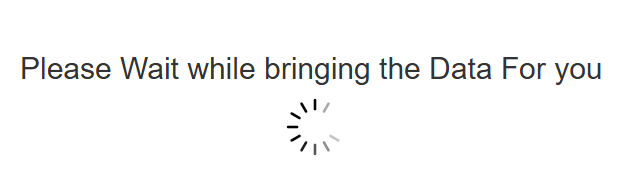
Please note that this will take at least a minute to generate as it needs to collate all of your ePAD data ready for printing. Once the screen has finished preparing the report, you will see an orange banner at the top of the page, which you need to click to create the final PDF and save it to your computer.
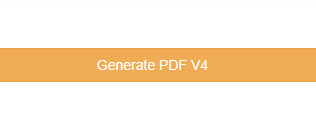
Whilst the final PDF is generated, you will see the message below – this will take at least 2 – 3 minutes to complete; please do not navigate away from the page whilst the PDF is being generated, as you will need to start the process again.

Once the PDF has been generated, it will automatically be saved in your usual downloads folder – the file name will be your last name, first name, title e.g.
Test, Jane, Ms.pdf
You can find the downloads folder by clicking on the downloads button in your web browser – for Google Chrome, the button will look like this