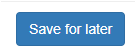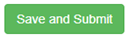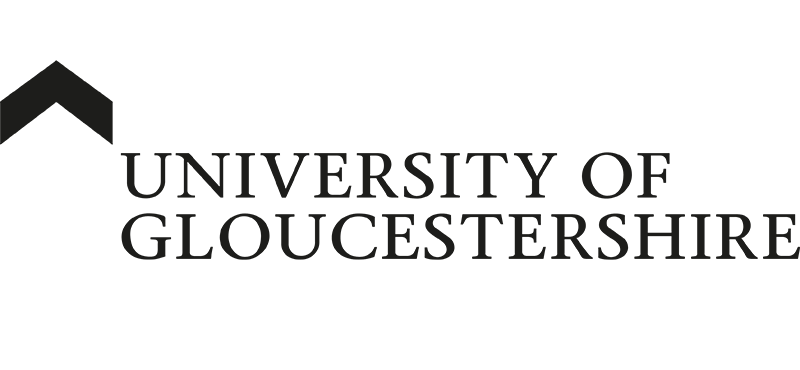| ARC Support
Medicines Management
| Previous Page | Back to list of all ePAD Guides | Next Page |
Your student will need to complete a medicines management assessment once during the part (year). Your student will send you an email link to access their medicines management or alternatively, you can log into your student’s ePAD using your username and password.
To access the Medicines Management if you have logged in using your username and password, click on the menu at the top left of your screen, select your student and then click the menu again to select Medicines Management.
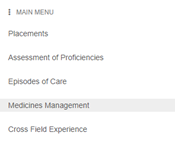
The Medicines Management is split in to a Formative and Summative section, so that the student has the opportunity to have a “trial run” before the summative. Please note that the Formative is optional and does not have to be completed. Only the Summative Section is Mandatory.

If a decision is made to NOT complete the Formative section, then the Practice Assessor should navigate directly to the Summative. Select Summative and then choose the relevant submission, e.g., Submission 1, as shown below.
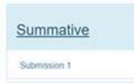
If the Formative is blank, the Practice Assessor will be asked to confirm that a Formative was either not offered or was offered and student declined.
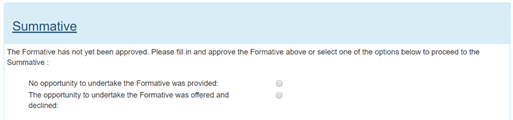
Next, record the Competencies the Student has achieved within Medicine Management, by selecting Yes or No in the achieved column for each competency.
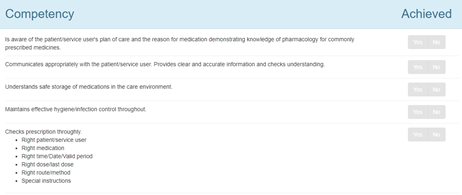
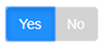
Key:
- Yes = Achieved by Student
- No = Not Achieved by Student
Once you have selected either yes or no as appropriate, there is a comment box to enter your feedback. Press submit to return to the student.
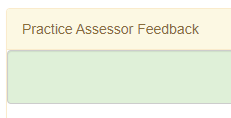
You can then either save and complete later, or Save and Submit to finish the Meds Management review.