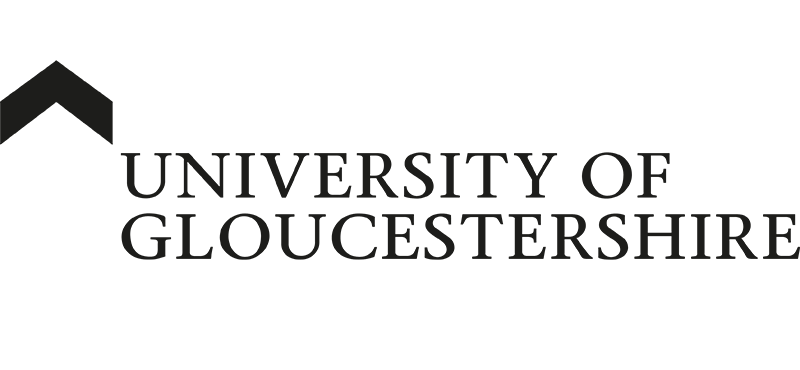| ARC Support
Completing the Orientation and Initial Interview
| Previous Page | Back to list of all ePAD Guides | Next Page |
Orientation
The orientation is required for every placement and should be completed by the end of the first day – alternatively, it may have been conducted on the student’s pre-placement visit.
Once the orientation has been given, the student will complete their orientation form and will request that it is verified by you. They will ask their ePAD to send you an email link; this is the easiest way to access the verification page to verify the student’s orientation as the link takes you directly to the correct part of the student’s ePAD without the need to log in.
If you do not receive the email, please check your junk, or spam folder and then confirm that the student has your correct email address.
You can also log into the ePAD using your username and password and access the orientation that way. View detailed guidance on how to log on to the ePAD.
Once you have clicked the link in your email you will see a screen similar to this one.
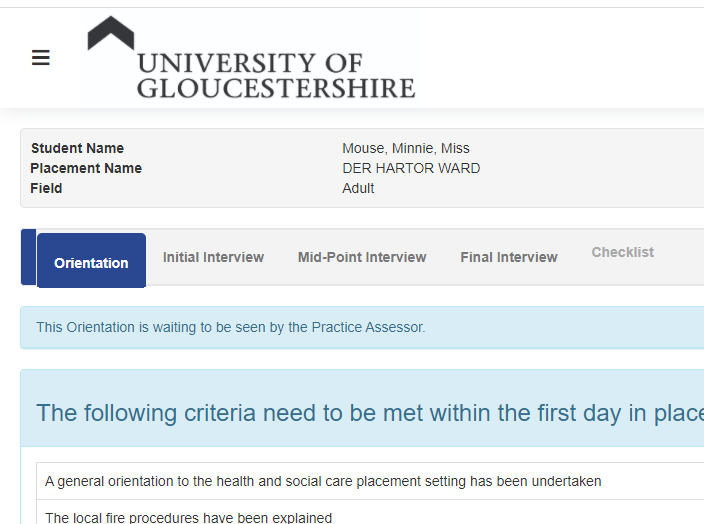
Once you have reached this screen you need to click the “Mark as Seen” button at the bottom right of the page.
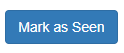
Lastly, you need to click OK, Verify the orientation when the box appears to finalise the process.
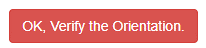
This YouTube video will guide you through the orientation process.
Initial interview
Please note, the initial interview will not be accessible to the student until the orientation has been completed and verified.
Students must first complete their section of the initial interview with your guidance then submit the form for you to complete the Practice Assessor section. This should be completed following your initial interview with your student. Students have received training on how to complete their section.
The student’s section includes their learning and development needs and learning opportunities – you should discuss with the students their learning objectives at the initial interview.
Once the student has completed their section, they will submit it to you, and you will receive an email with a direct link to their initial interview in the ePAD to review their entry.
You now need to review the student’s entries and either click Verify if you are happy with the section or Send back to student if you feel the student needs to make some changes to the section. Changes might for example include adding something that you discussed in their interview, but they have omitted from the form.

At this point, you can optionally leave a comment following the initial interview and then click OK, Verify the Initial Interview.
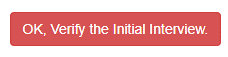
If you want to send the section back to the student, you should add a comment to let the student know why you are rejecting it and then reject the initial interview.
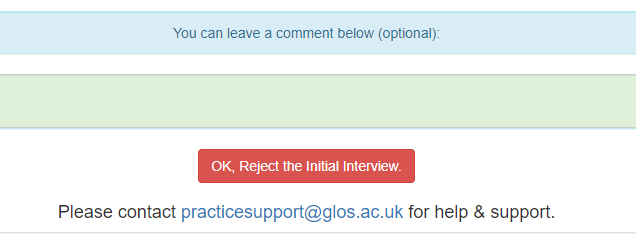
Once the student has made the corrections you have requested, they will send the initial interview back to you for verification.
This YouTube video will guide you through the Initial Interview process.