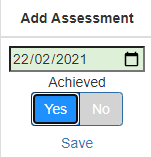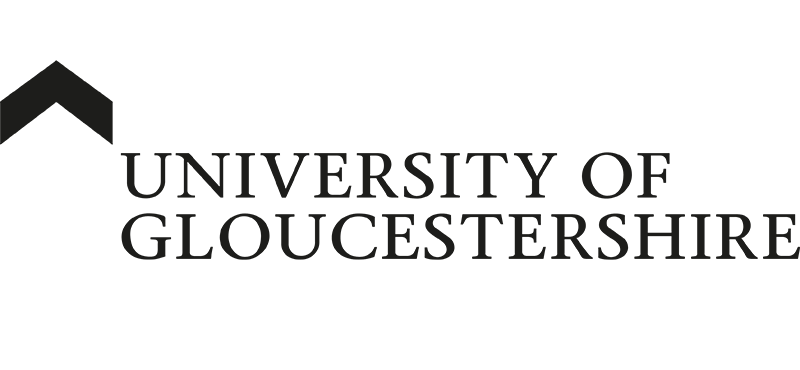| ARC Support
Assessment of Proficiencies
| Previous Page | Back to the list of all ePAD Guides | Next Page |
Students need to have their Assessment of Proficiencies completed throughout the whole part. It is not essential that all are completed in the first placement however your student should aim to complete as many as possible in each placement. All proficiencies must all be achieved by the end of the part to progress to the next part. Proficiencies can be completed more than once where possible.
If you feel that your student has been unable to maintain a proficiency, you can mark it as ‘not passed’ even if you or another Practice Assessor has previously marked it as ‘passed’.
Accessing the assessment of proficiencies in the epad
Your student will ask you to review one or more proficiencies and will tell you the number of each proficiency that they would like you to assess. They will also send you an email link to their ePAD to complete the proficiencies.
If you do not receive an email link you can log into the ePAD to access the Assessment of Proficiencies as described in ePAD Guide #1 and clicking on the three bars menu button to the top left of the screen, then selecting Assessment of Proficiencies from the menu.
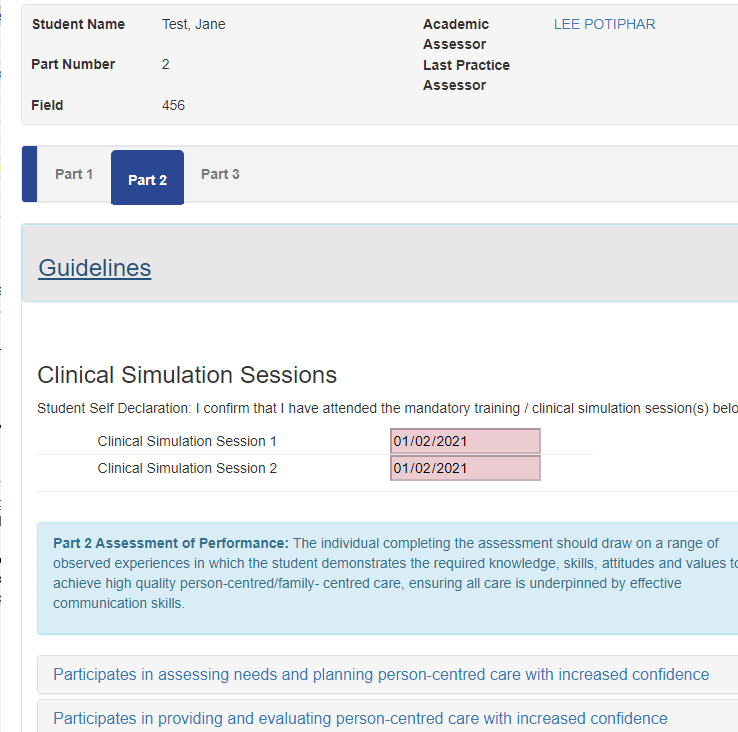
Once you have logged into the ePAD using the email link or have accessed the Assessment of Proficiencies from the menu, you will see the screen pictured to the left.
Please read the guidelines before completing the assessment of proficiencies as they differ for each part.
To complete an assessment, you need to expand the title of the proficiency to show the full list:
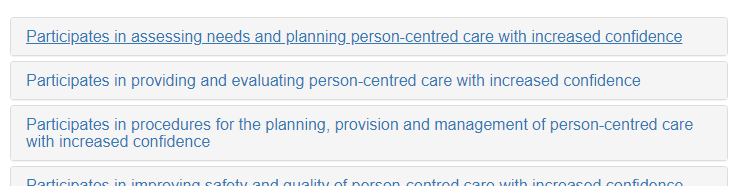
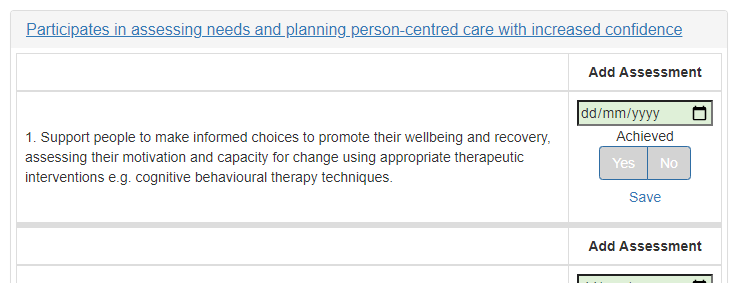
You may notice that some proficiencies show “Simulation” next to the date box. These proficiencies will be completed during University of Gloucestershire simulation sessions however you can also complete these proficiencies for your student. There is no maximum number of times a proficiency can be assessed.
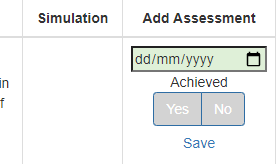
Once you have located the proficiency that you wish to assess you need to enter the date that the proficiency was assessed and select either Yes or No to show if the proficiency was achieved or not. Then click Save.