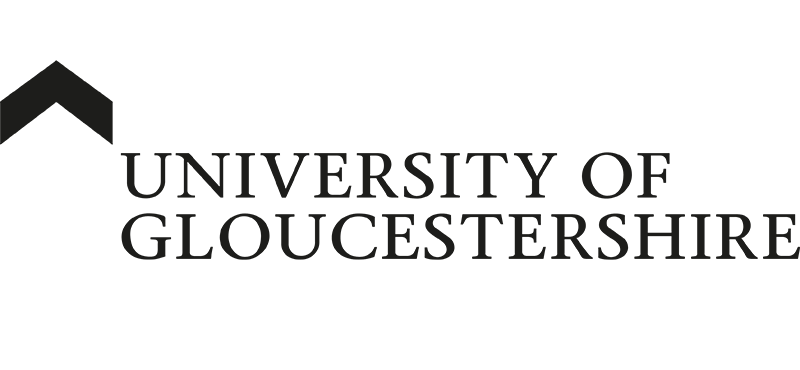| ARC Support
Using reports in PEP
| Previous Page | Back to list of all ARC PEP Guides | Next Page |
ARC PEP has several reports that you may find useful. If you have more than one PEP Profile linked to your account, you can produce a report for either an individual PEP Profile or all PEP Profiles, or you can search for a subset to report on. The instructions below are for all options.
If you are going to run a report for a subset of your PEP Profiles, you will first need to search for the profiles you are interested in. To do this, type the name you want to search for into the Practice Environment box and click the blue Search button.
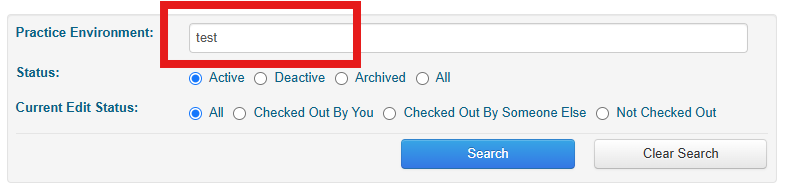
To run a report, log into ARC PEP and click on the blue eye icon to access PEP in read-only mode. If you are producing a report for a subset of PEP Profiles or for all PEP profiles, just open any of the profiles that are displayed to access the reporting tools.
Next click on the Reports tab
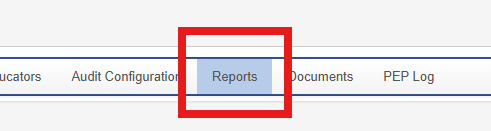
and choose from one of the following three options:

If you only have one PEP Profile or want to produce a report for the PEP profile you have open, select the first option.
If you want to run a report on all of your profiles, select the 2nd option
If you want to run a report for your searched subset of profiles, select the third option.
There are currently 14 reports available but most users will only need to use the following
CIP & PEF Student Information. This report will ask you to enter a date range and then will return all students on placement within that date range and will give details, including their placement dates and email addresses.
Host Mentors/Educators List – this report will return the staff who are listed as practice educators for the placement area. This is mainly for use with the ePAD for Nursing and SNA students.
Once you have chosen which report you want to run, and you have run the report, a new web page will open with the results of the report. The easiest way to use this data is to export it into a spreadsheet or other document type.
To export the data, click on the export button at the top left of the page
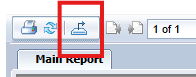
and then choose the file format for the export.
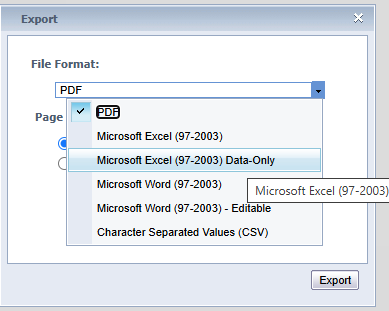
Microsoft Excel (97-2003) Data-Only is the preferred file type for export