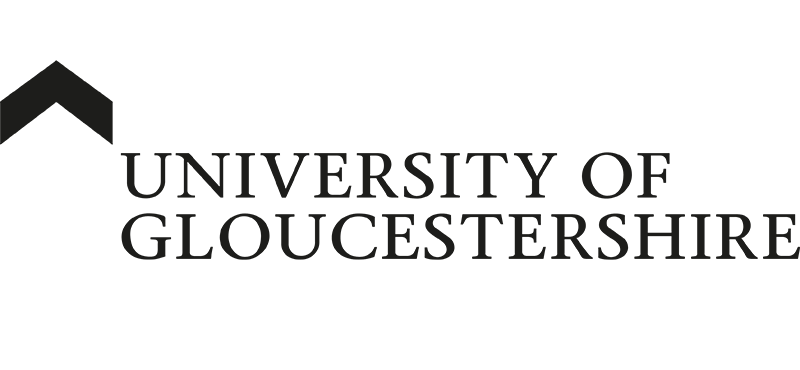| ARC Support
How to clear cookies browser data
Typically, when you have trouble loading one of the ARC web pages, the cause is related to corrupted cookies stored on your local computer or mobile device. The solution is to delete the cookies and allow websites to recreate them as needed. To delete cookies, please follow the instructions below.
Please note that this will delete all stored passwords, so you will need to reenter passwords to log into any of your usual web pages and ARC. This will include things like Moodle, etc.
Once you have cleared all the cookies and browser data from your web browser, please remember to close all browser tabs and restart your computer before trying to access ARC again.
Deleting cookies in Google Chrome
To delete cookies and browsing data in Google Chrome, you can do the following:
- On your computer, select Chrome.
- Click the three dots in the top-right corner
- Select Delete browsing data
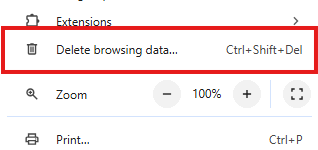
- Select the Advanced Tab
- Set the Time Range to “All time”
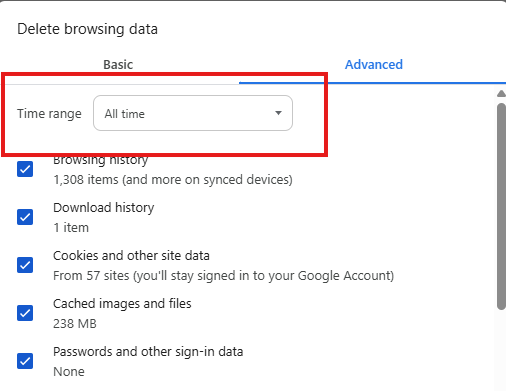
- As a minimum, make sure that the check boxes next to “Cookies and other site data” and “Cached images and files” are ticked
- Click Delete data
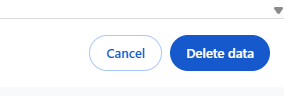
Once you have cleared all the cookies and browser data from your web browser, please remember to close all browser tabs and restart your computer before trying to access ARC again.
You can also clear your browsing data on an Android device by:
- Opening Chrome
- Tapping More on the right of the address bar
- Tapping Delete browsing data
- Set the duration to All time
- Click Delete data
Deleting cookies in Microsoft Edge
- Open Microsoft Edge
- Select Settings and more in the upper right corner
- Select Settings
- Select Privacy, search, and services
- Under Clear browsing data, select Choose what to clear
- Under Time range, choose a time range
- Select Cookies and other site data
- Select Clear now
Once you have cleared all the cookies and browser data from your web browser, please remember to close all browser tabs and restart your computer before trying to access ARC again.
Deleting cookies in Safari on Mac
Please see the Apple help pages before making any changes to your computer
You can see all the websites that have stored cookies and website data on your Mac, and you can remove some or all of it.
- Go to the Safari app
 on your Mac.
on your Mac. - Choose Safari > Settings, then click Privacy.
- Click Manage Website Data.
- Select one or more websites, then click Remove or Remove All. Removing the data may reduce tracking but may also sign you out of websites or change website behaviour.
Note: Removing cookies and website data in Safari may change or remove them in other apps.