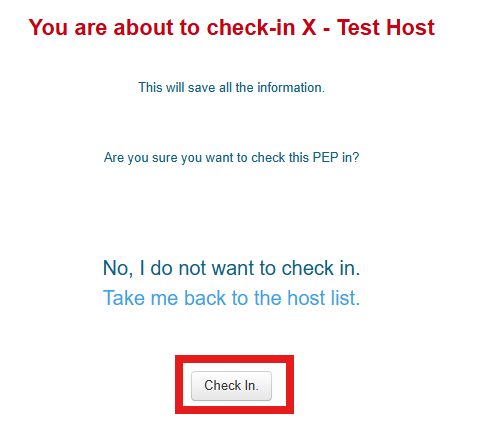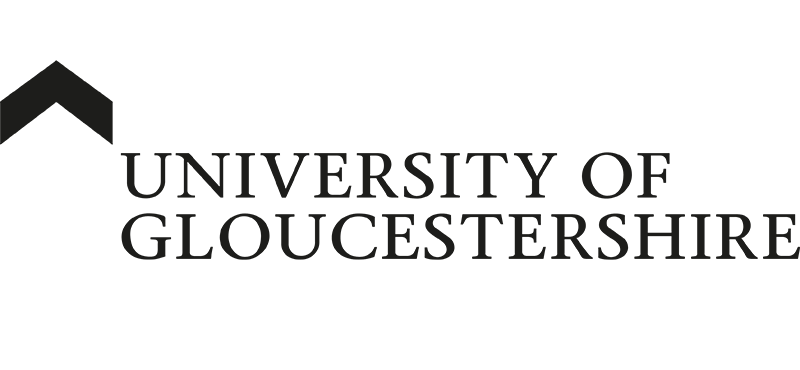| ARC Support
Editing your PEP Profile
| Previous Page | Back to list of all ARC PEP Guides | Next Page |
To edit your PEP Profile, log in with your username (email address) and password. On the first screen, find your placement area in the list. PLease note that you may only have one area listed. If there are any errors in this screen, or if you need access to another placement area, please email [email protected]
Important Note – once you have finished editing your PEP Profile, you need to check it back in – please see the information at the bottom of this screen on how to check in a PEP profile.
To edit your PEP Profile, you will need to click on the filing cabinet icon as shown below to check out the PEP Profile.

This will take you to the PEP Profile in EDIT mode.
The PEP Editor works similarly to a basic word processor.

You can type text into the box and use the bold, italic, underline, bullet list, numbered list and hyper link as you would in a simple word processor.
Once you have entered your text and formatted it as needed, you need to click the save changes button – this will be on a yellow background if you have made any changes to the page.
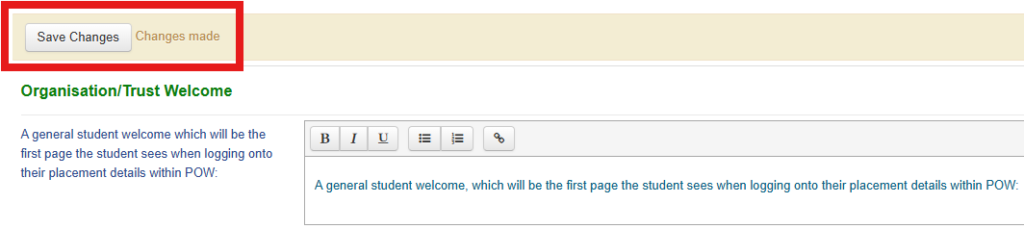
Most of the boxes have some guidance on the side to indicate what sort of information should be included.
Once you have saved your changes, you can navigate to the next page and change or update the information there as well.
There are a few boxes that cannot be edited in this way – if that information needs to be updated, please contact [email protected] for help. The sections that cannot be edited are:
- Trust Policies
- Placement Speciality
- Placement Address
- Host Website
- Contacts
- Student Details
- Coach in Practice Details
Adding a Learning Opportunity
A Learning opportunity is a description of an activity or opportunity which students could take part in whilst on placement. To add a learning opportunity, first click the Learning Opps tab in the menu bar

Next, click the “Add New Learning Opportunity” button – this will open up a form to complete for the new learning opportunity.
To add a new learning opportunity you need to provide the following information:
- Name of the Learning Opportunity
- Description
- Who this is aimed at
It is not essential to complete the Hub/Spoke sections. It is helpful but not essential to complete the Field and year group sections by ticking the relevant boxes. In the example below, this Learning Opportunity is aimed at 2nd & 3rd year Diagnostic Radiography students. You can select more than one field of practice in this section.
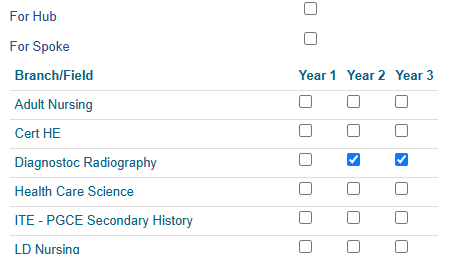
Once you have finished adding the information, you need to click the “Create Opportunity” button at the bottom left of the screen.

Once the opportunity is created and saved, you will see the opportunity and the Edit & Remove buttons for making changes or removing the learning opportunity.
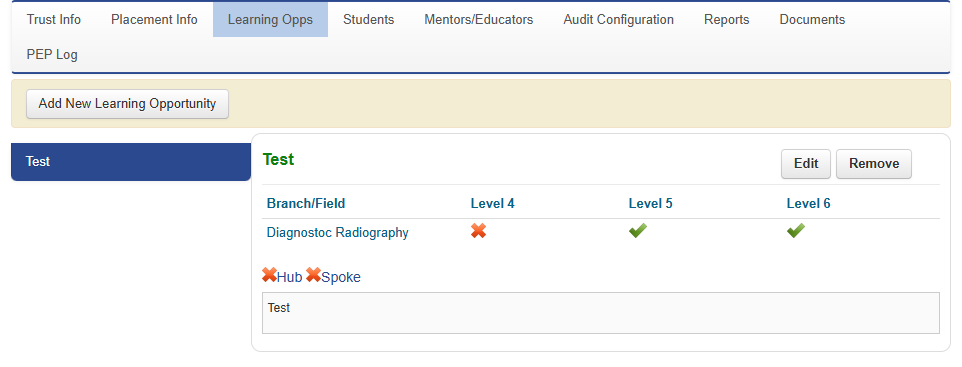
Checking in your PEP Profile
Once you have finished editing your PEP profile, and saved all of your changes, you need to check the profile back in to allow the information to be published.
To check in the profile, first click on the “Hosts” button at the top of the page to take you to the main home page.
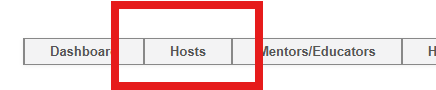
You will now see two new icons in the row for your placement area PEP, and you will see that there is an open padlock to the left of the placement name.

If at this stage you decide that you have made an error, for example editing the wrong placement area, you can use the red cross to cancel all of your edits and return the PEP Profile to its original state.

Once you click on the Undo Checkout icon you will see a message allowing you to undo the checkout or to return back to the home page. Click the “Take me back to the host list” link to return to the home page
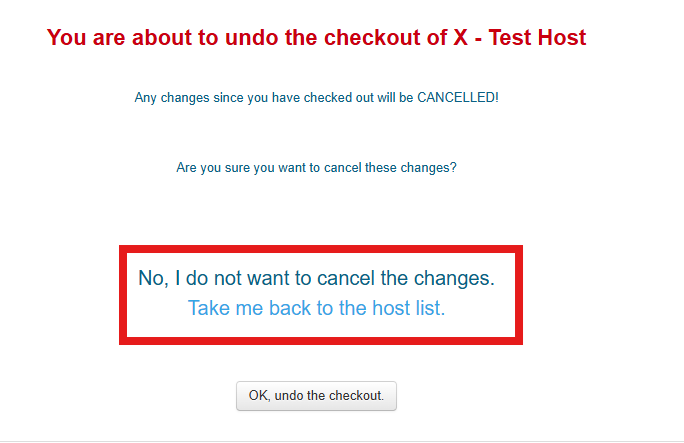
If you do want to cancel the changes and until the checkout, press the “OK, undo the checkout” button.
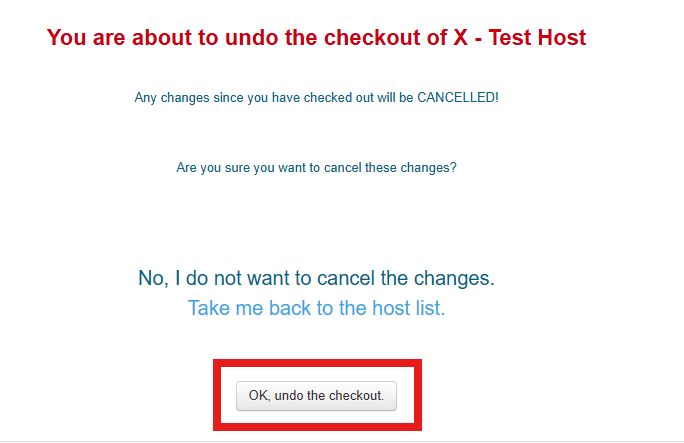
If you are happy with your changes and wish to publish them, you need to select the green Check In icon.
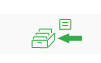
Similarly to the undo page, this will give you the chance to return to the home page or to Check In the changes.
Click on the Check In button to publish your updates and make them available to students.